Settings: Local server
|
Local time server protocols
|
|
Advanced Time Synchronizer can function as a time server for your local area network using three time synchronization protocols for that: Simple Network Time Protocol (SNTP), Time Protocol (TIME) and Daytime Protocol (DAYTIME).
For SNTP protocol: select Simple Network Time Protocol in the combo box titled
Time server protocol and customize options concerning to this protocol.
For TIME protocol: select Time Protocol in the combo box titled Time server
protocol and customize options concerning to this protocol.
For DAYTIME protocol: select Daytime Protocol in the combo box titled Time server
protocol and customize options concerning to this protocol. For the DAYTIME protocol,
you should also specify the syntax of the string that the server will be sending when
requested. Format specifications for this string are described in
Daytime protocol timestamp format topic.
When you press the OK button, Advanced Time Synchronizer will start functioning as
a time server on your computer. From now on, to connect to this server, you should add
the IP address or the name of the computer in the local area network, on which Advanced
Time Synchronizer is running as a server, select the protocol that you specified for the
server and, if you use the DAYTIME protocol, the syntax of the string. You can add a new
server to the list of servers on the Servers tab in the Settings dialog.
Log server access
Save all connections to local server to the log file. You can view log file by clicking on
View log button and clear it by Clear log button.
Restrict server access
This option allows local server to reject connections from some addresses. Use semicolons (;)
to separate entries. Wildcards (*) and (?) are allowed. Example:
10.10.5.75;192.168.1.*;192.168.150.2?.
Categories: Manual
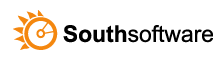

Leave a Reply
You must be logged in to post a comment.