Settings: Operation
Timeout value, through which time server request will be canceled if there is no answer from the server.
Advanced Time Synchronizer samples each time server multiple times and uses timestamp from the fastest sample to synchronize clock. This feature may be useful, because the network delays are often greater on the first sample and less on next samples. So this allows increasing accuracy of time synchronization by choosing a timestamp that is received with less network delays.
Option Write time server connection log allows Advanced Time Synchronizer to save all operations performed with time servers to the log file. You can view or clear this log by View log and Clear log buttons.
If a difference between computer's clock and time server is more that specified in this
group, Advanced Time Synchronizer will consider that received time is probably incorrect.
On the same settings dialog, you can set behavior of Advanced Time Synchronizer in this
situation. You can set it to automatically accept this timestamp, not accept this timestamp
or alert Check Time Adjustment window like this:
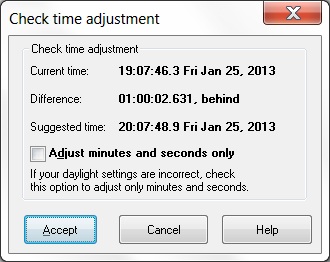
Click the picture to enlarge.
Check Time Adjustment window displays extended information and allows you to decide
accept this timestamp or not. Additionally this window has an options for adjust only
minutes and seconds. This option is useful if your time zone or daylight settings are
incorrect. For more information about time zone settings please see
Setting the current time zone topic.
Categories: Manual
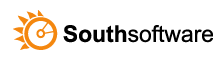

Leave a Reply
You must be logged in to post a comment.